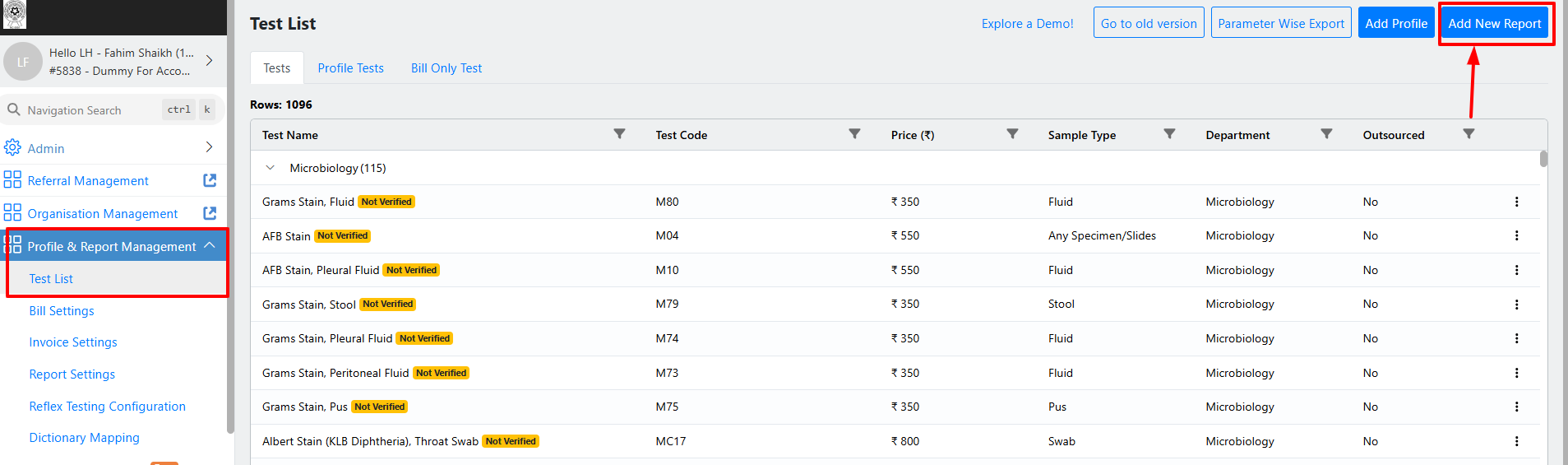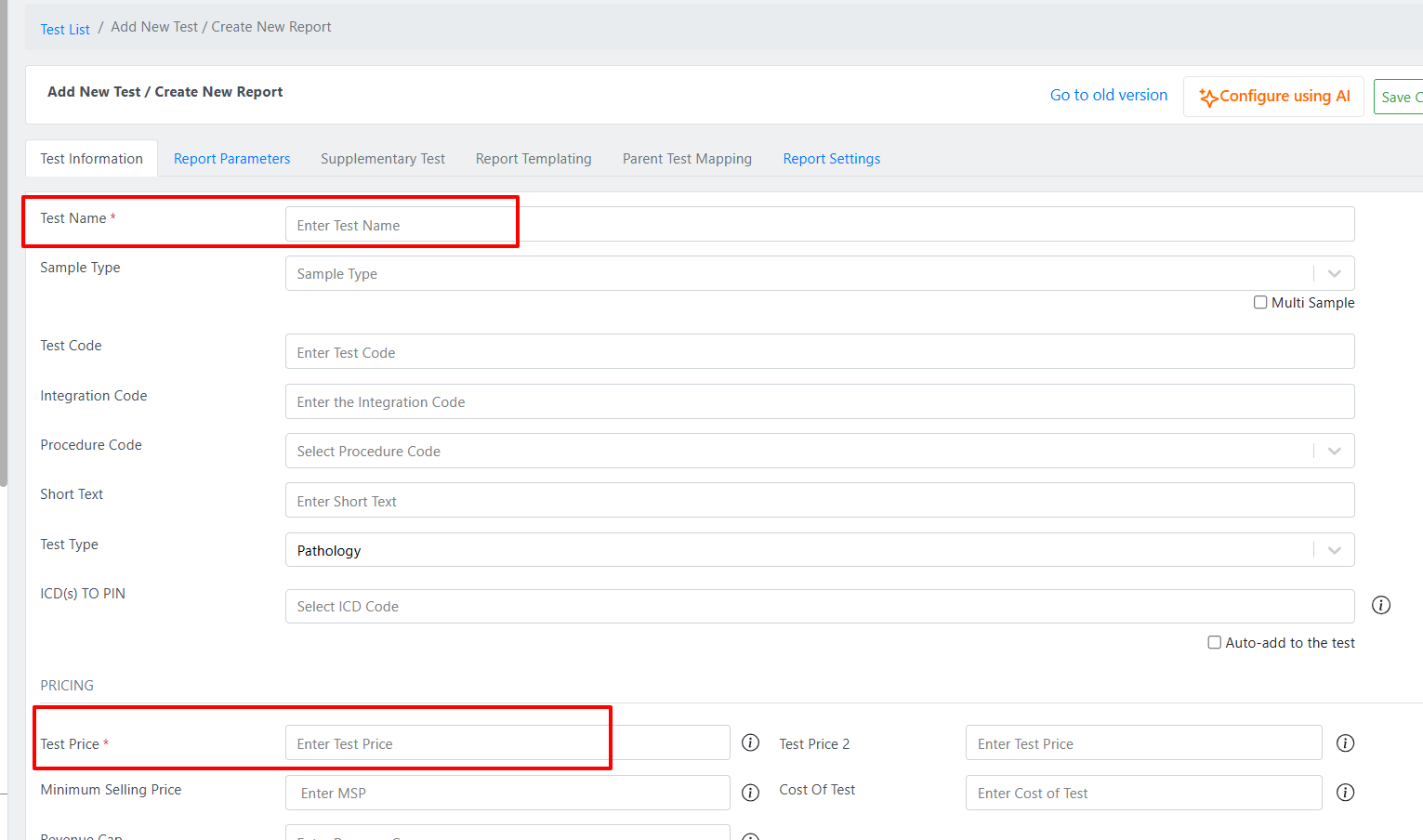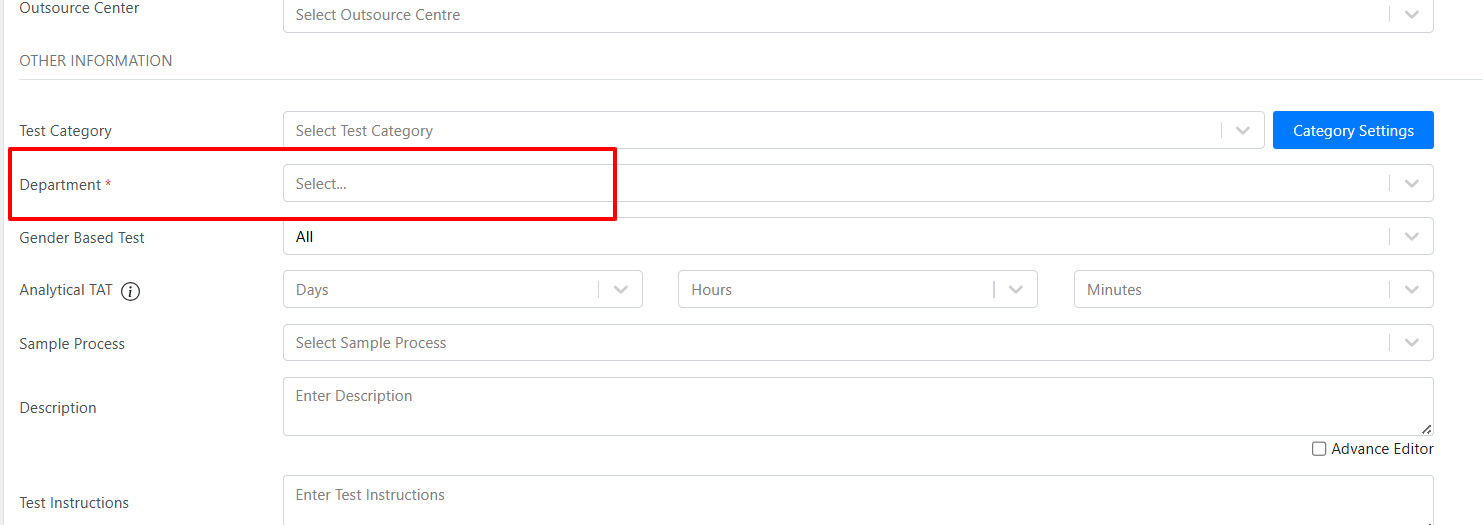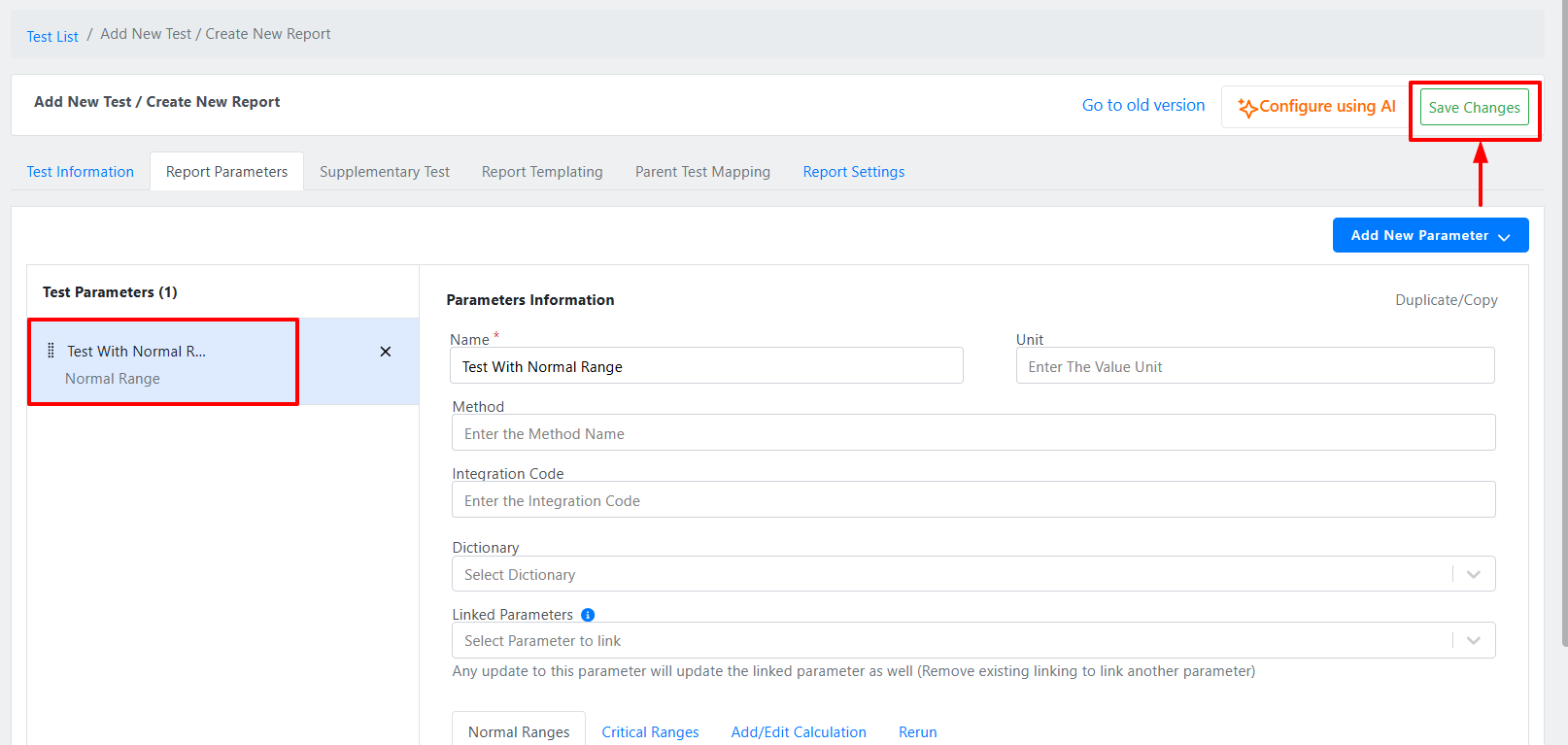How to add test with Blank format
Print
Created by: Fahim Shaikh
Modified on: Sun, 26 Oct, 2025 at 7:49 PM
At times, you may come across situations where a specific test is not available in the system, but the patient has requested it. In such cases, you can quickly create a new test with a name and price so that it can be billed instantly for the patient.
You can do this by creating a test with a blank format.
Steps to create a test with blank format:
Go to Admin → Profile & Report Management.
Click on Add Report.
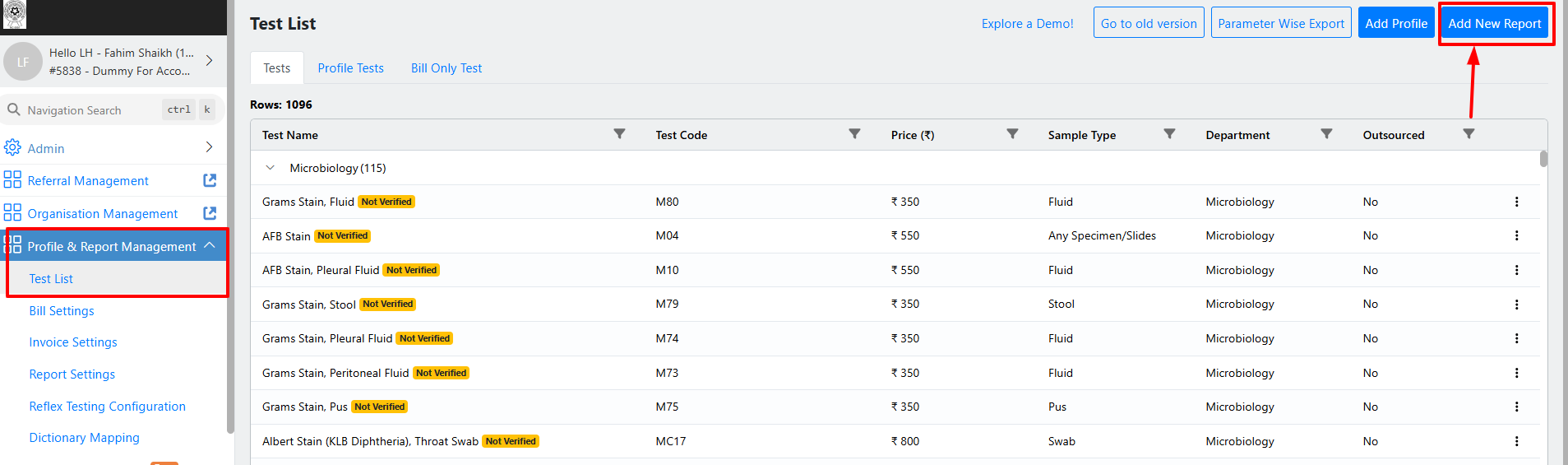
Enter the Test Name and Price.
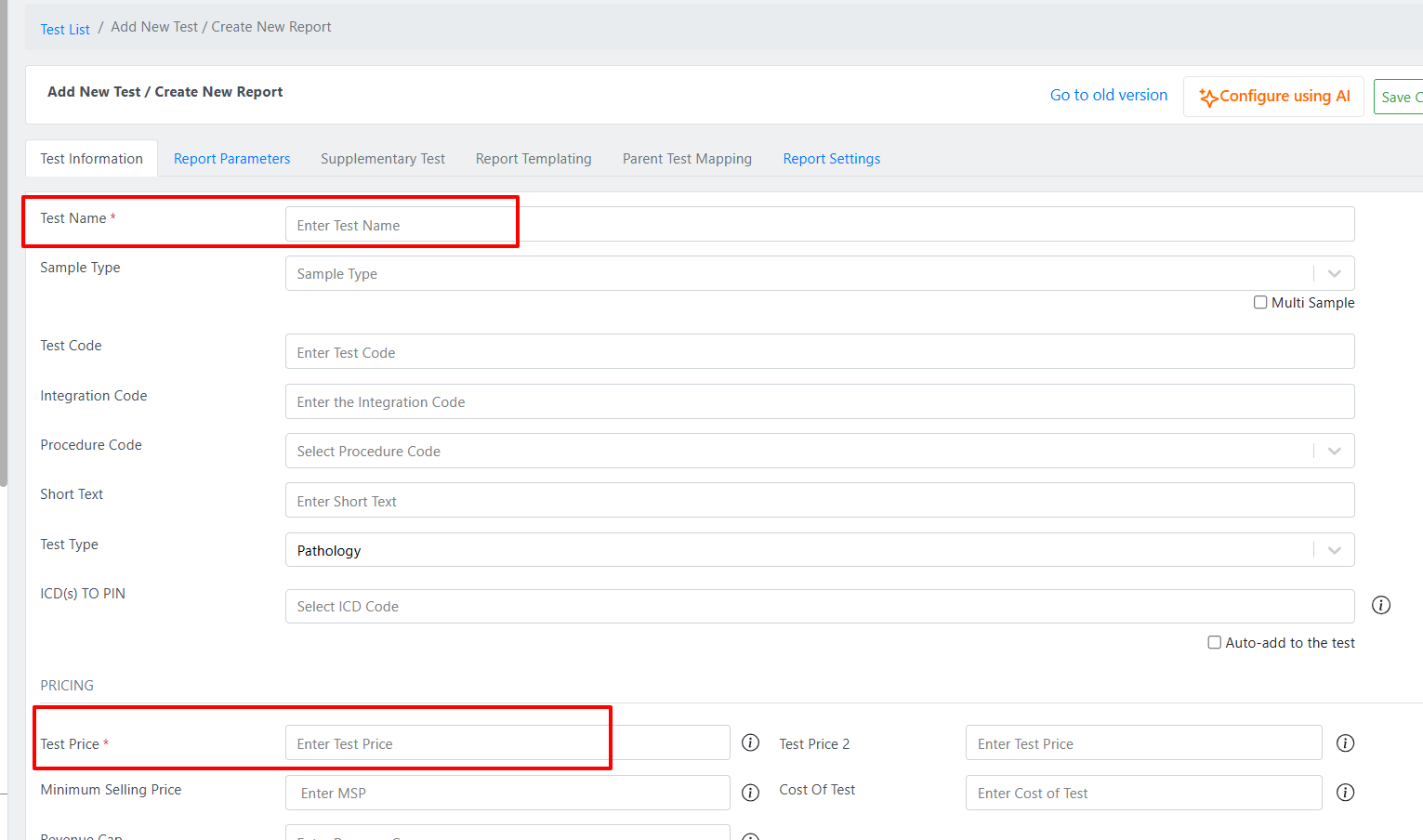
Select the appropriate Department.
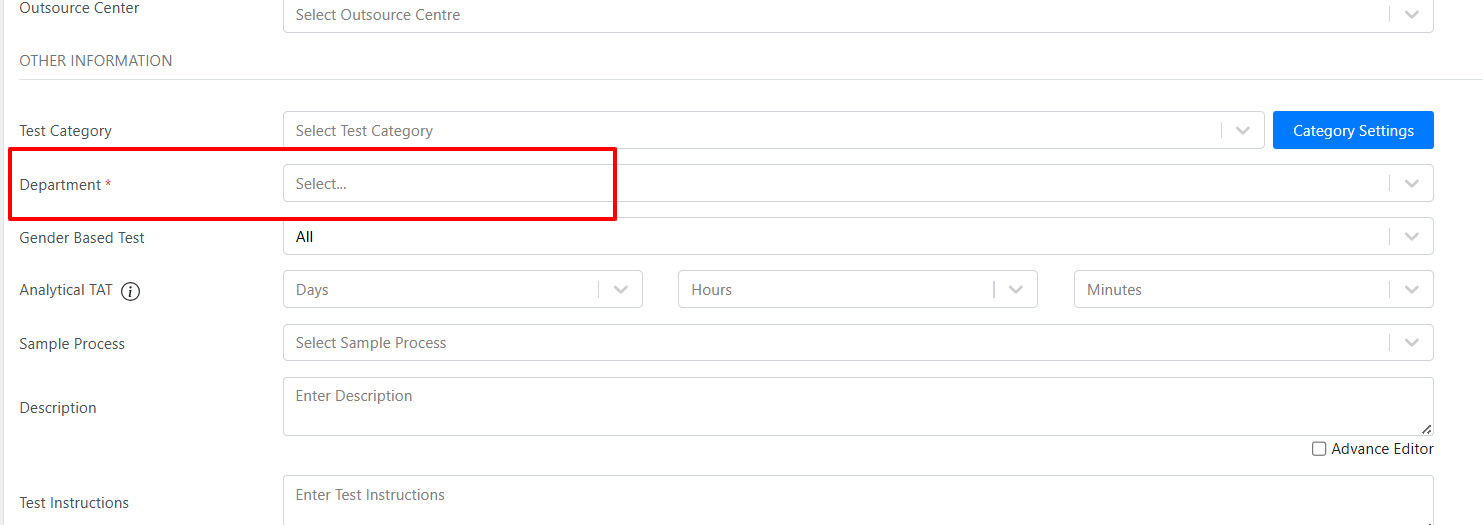
Add one parameter and save changes.
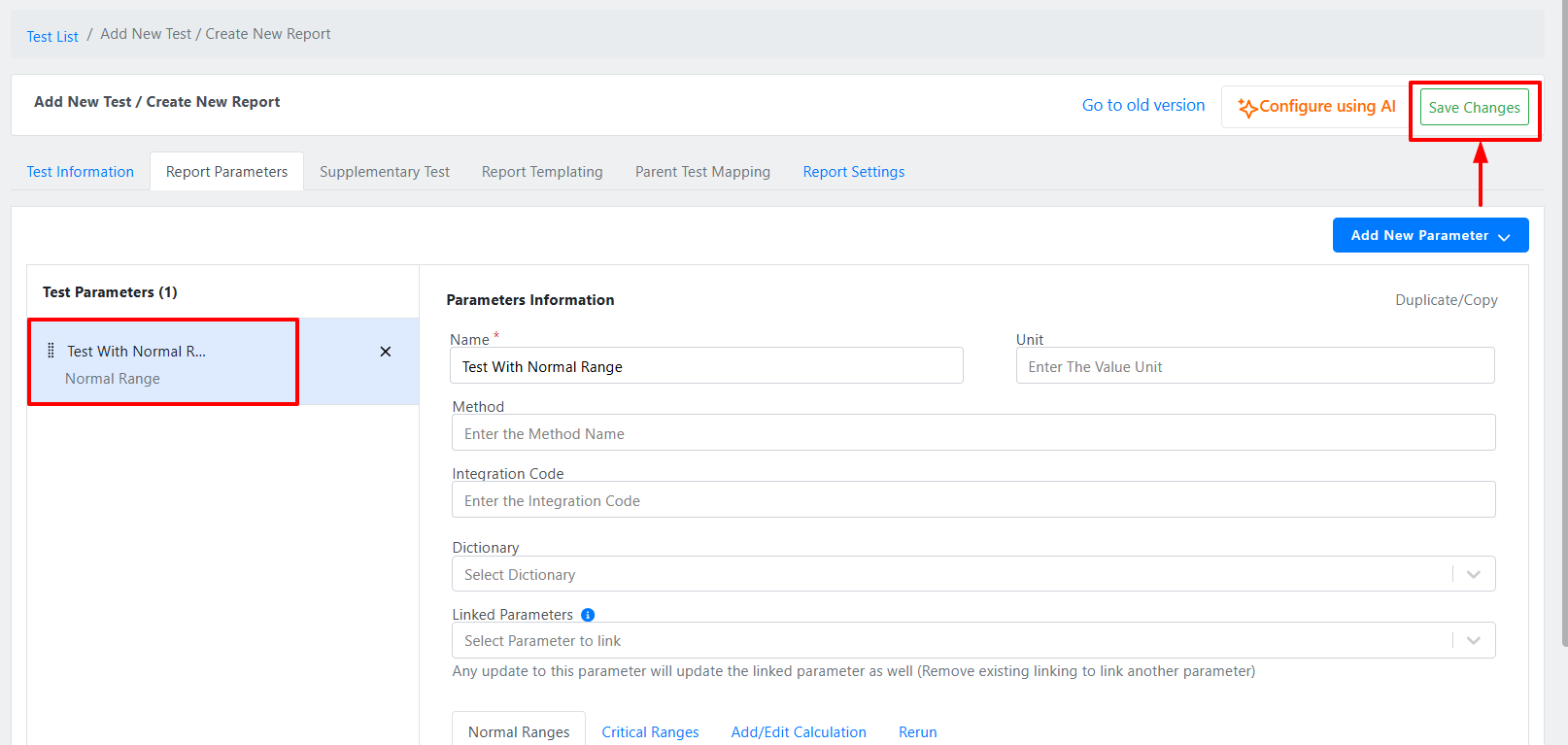
You only need to add a single parameter and save the test — this ensures the test is created in the system without having to design the complete format immediately.
Later, you can update or modify the test format as required.
This method helps you quickly create and bill a test for a patient on the go!
For a better understanding, you can refer to the attached video tutorial.
Fahim is the author of this solution article.
Did you find it helpful?
Yes
No
Send feedback Sorry we couldn't be helpful. Help us improve this article with your feedback.